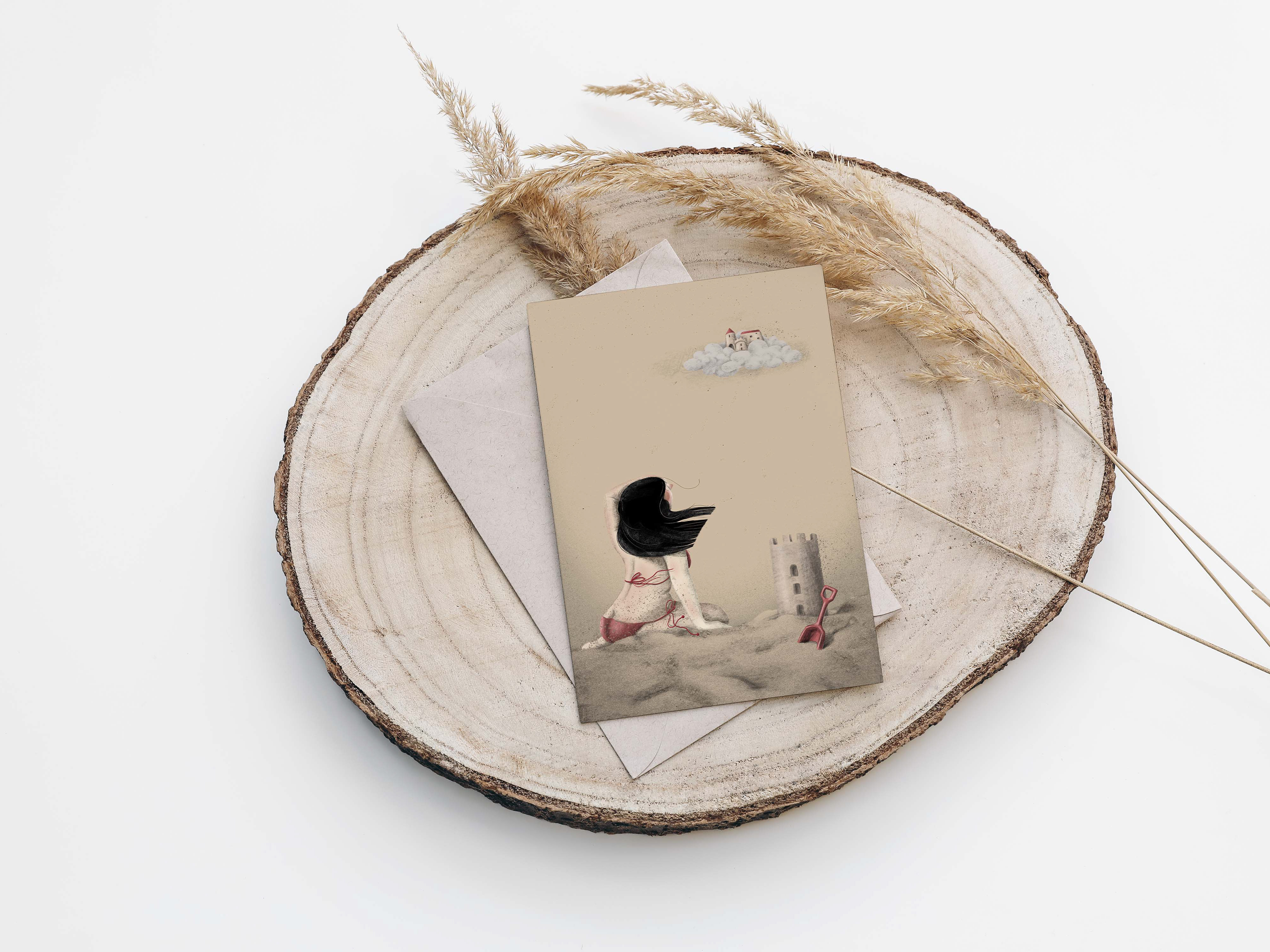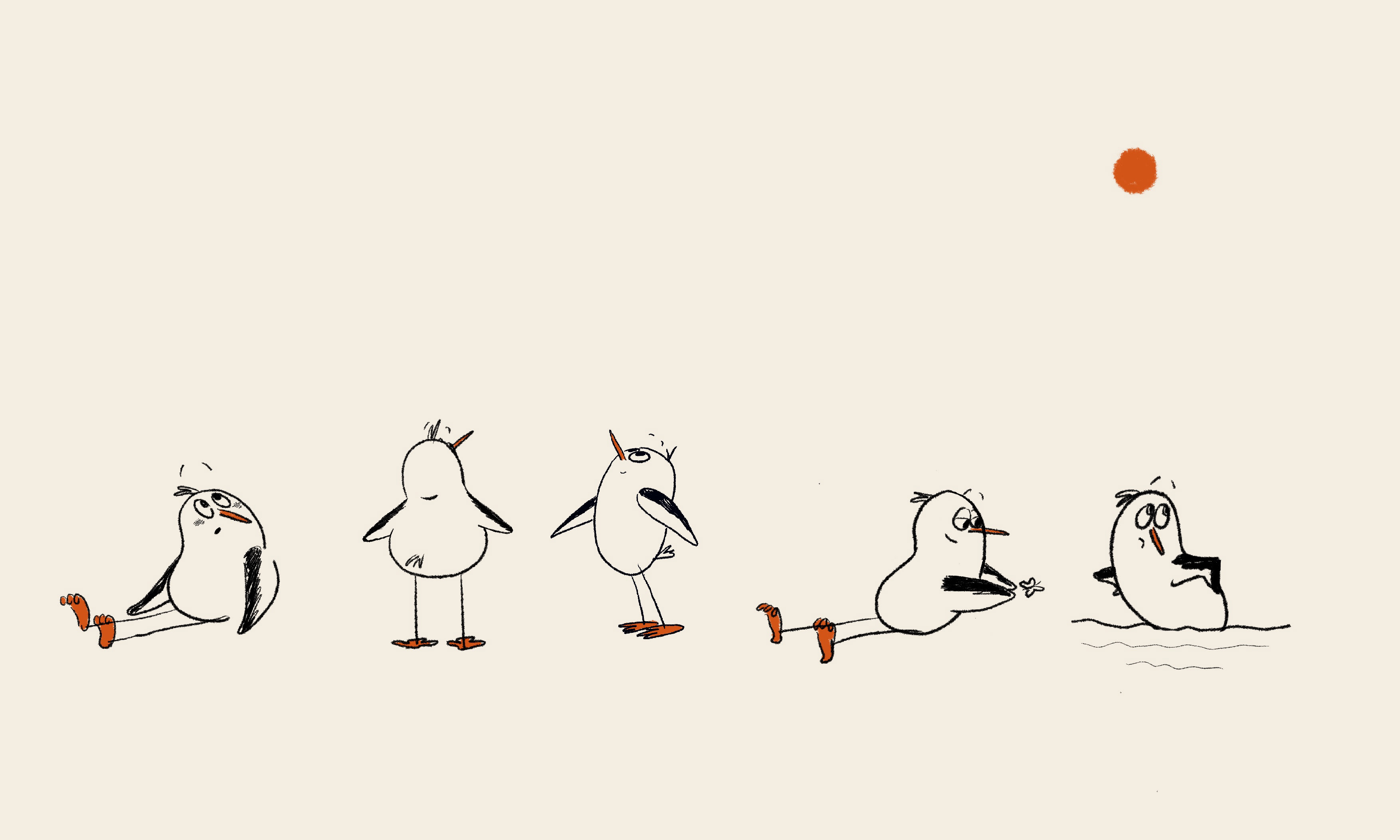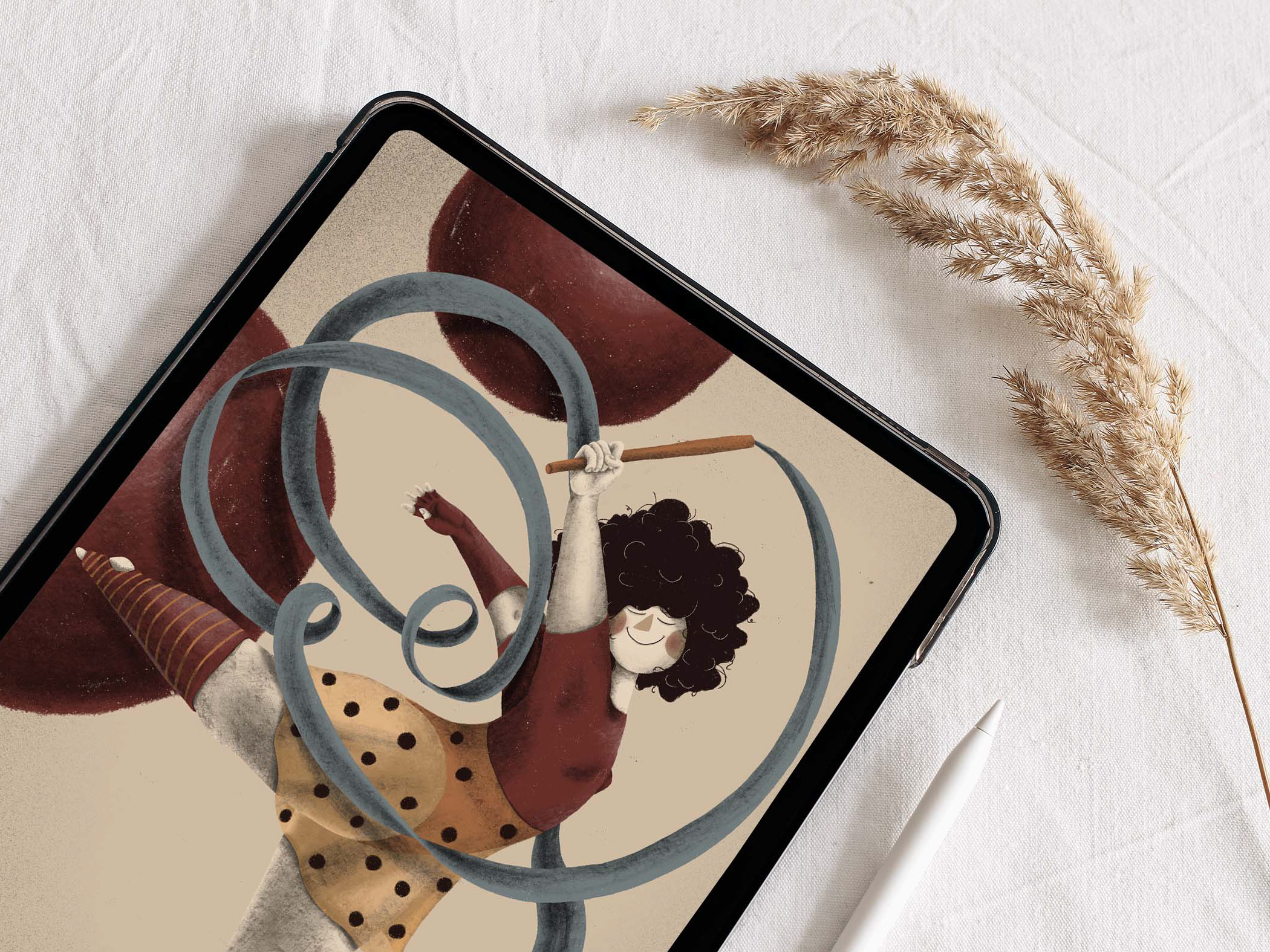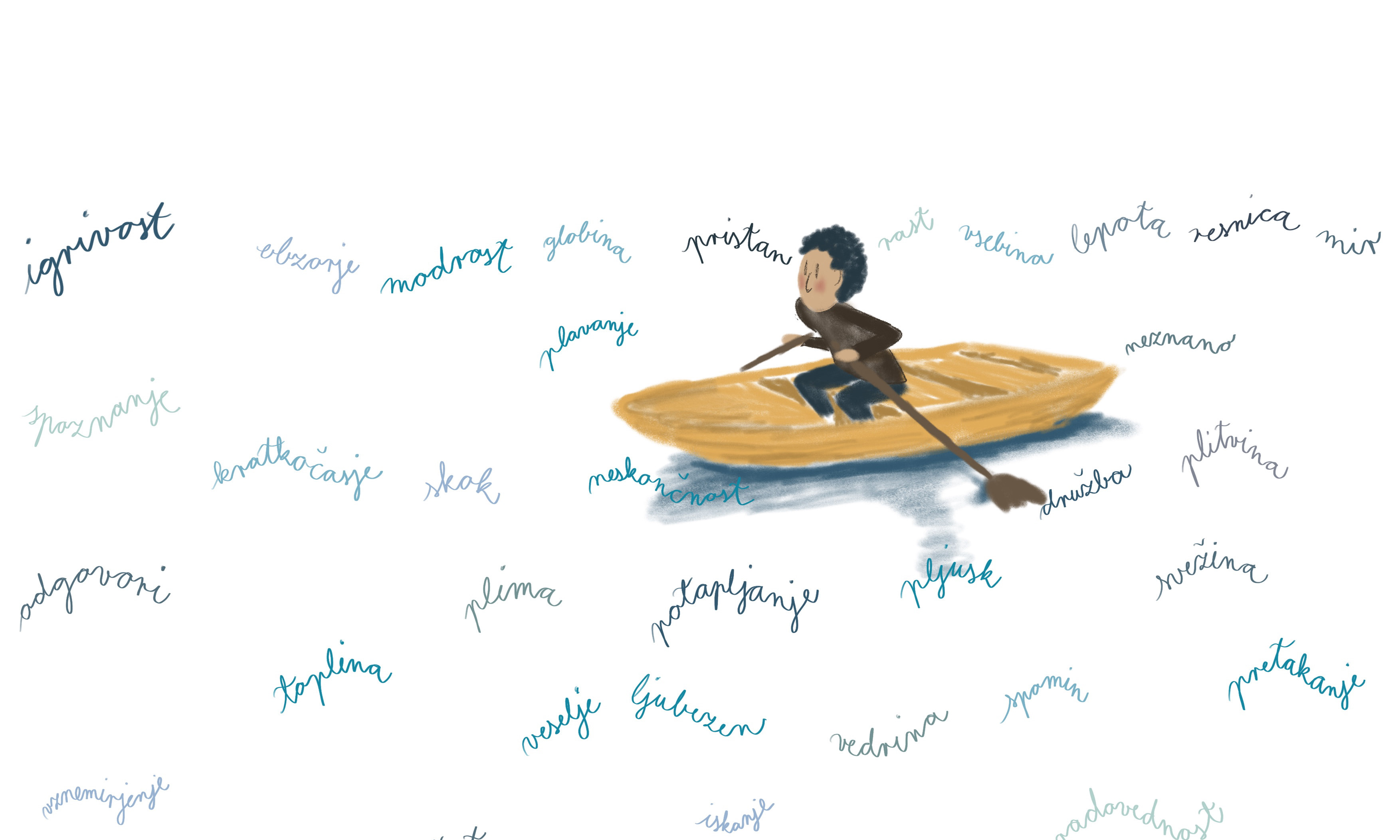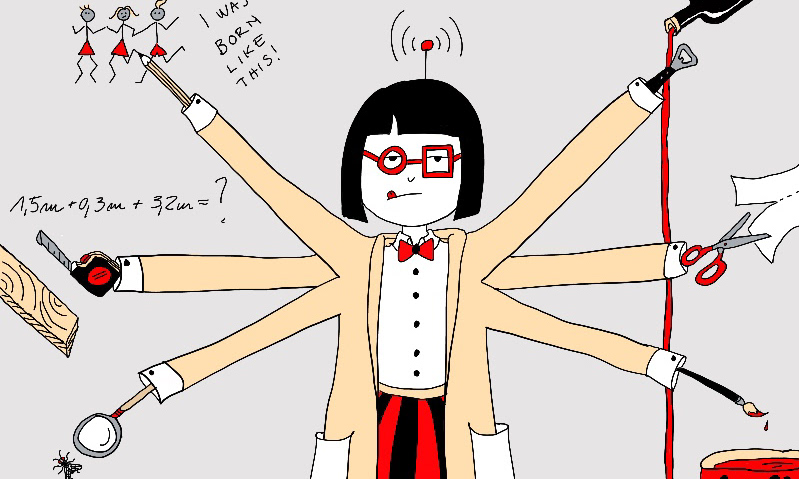Preparing your illustration for print involves several crucial steps to ensure the final product looks as good as possible. Whether you’re printing a poster, book, or any other artwork, following these guidelines will help you achieve professional results.
1. Choose the Right Color Mode
Color mode is critical when preparing your artwork for print. Digital screens use RGB (Red, Green, Blue) color mode, while printers use CMYK (Cyan, Magenta, Yellow, Black).
Color mode is critical when preparing your artwork for print. Digital screens use RGB (Red, Green, Blue) color mode, while printers use CMYK (Cyan, Magenta, Yellow, Black).
Convert to CMYK: Before finalizing your illustration, convert your color mode to CMYK. This ensures that colors print accurately. In Adobe Illustrator or Photoshop, you can do this by going to Image > Mode > CMYK Color.
2. Set the Correct Resolution
Resolution affects the clarity and detail of your printed illustration. The standard resolution for print is 300 DPI (dots per inch).
Check Resolution: Ensure your illustration is at least 300 DPI. In Photoshop, you can check and adjust this under Image > Image Size.
3. Use Bleed and Margins
Bleed and margins are essential to avoid white edges and to ensure no important details are cut off during trimming.
Set Up Bleed: Typically, a 0.125 inch (3mm) bleed is added around the edges. This can be set when you create a new document or by going to File > Document Setup.
Keep Important Elements Inside Margins: Ensure all crucial elements are within the safe margin, typically 0.25 inch (6mm) inside the edge of the document.
Keep Important Elements Inside Margins: Ensure all crucial elements are within the safe margin, typically 0.25 inch (6mm) inside the edge of the document.
4. Embed Images and Fonts
For a smooth printing process, ensure all images and fonts are embedded in your file.
Embed Images: In Illustrator, go to Window > Links, select all images, and choose Embed Images.
Outline Fonts: In Illustrator, select your text, go to Type > Create Outlines. This prevents font issues during printing.
Outline Fonts: In Illustrator, select your text, go to Type > Create Outlines. This prevents font issues during printing.
5. Check Color Profiles
Color profiles help maintain color consistency across different devices and printers.
Use Standard Color Profiles: Use profiles like Adobe RGB (1998) for general use or specific profiles provided by your printer. Set this under Edit > Color Settings.
6. Save in the Right Format
File format affects the quality and compatibility of your print file.
Save as PDF: PDFs are widely accepted and preserve quality. In Illustrator or Photoshop, go to File > Save As and choose PDF. Select the High Quality Print preset and ensure that the "Preserve Illustrator Editing Capabilities" option is unchecked to reduce file size.
7. Proof and Test Print
Proofing your work ensures that everything looks as expected before mass printing.
Print a Test Copy: Print a sample to check colors, alignment, and quality.
Proofread: Double-check for any errors in text or design elements.
Proofread: Double-check for any errors in text or design elements.
Conclusion
Proper preparation of your illustration for print ensures that the final product meets your expectations. By converting to CMYK, setting the correct resolution, using bleed and margins, embedding images and fonts, checking color profiles, and saving in the right format, you can achieve professional and vibrant prints.